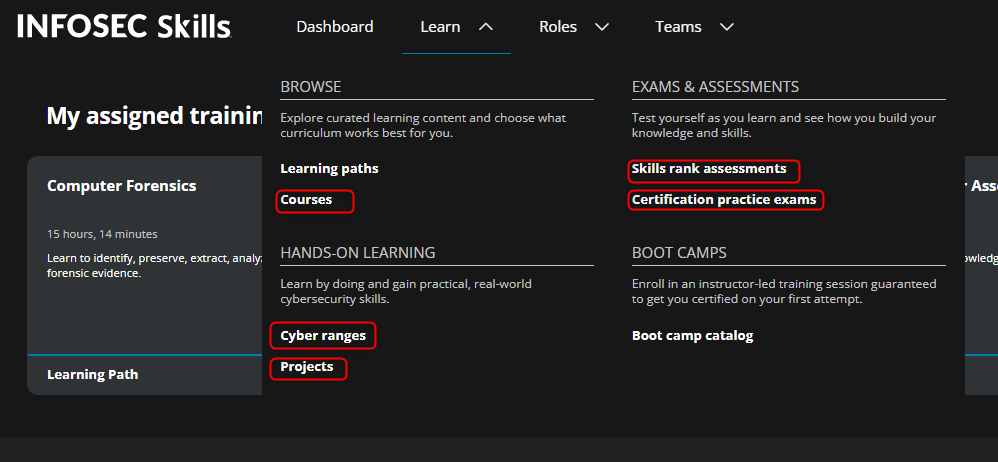Create A Custom Learning Path
A custom Learning Path consists of content selected by a Skills Team administrator to create specialized, skill-based training. To create a new custom learning path, click, Add to custom learning path then click the Create a new learning path button.

At the Custom Learning Path Creator window, you want to give your custom path a name and an optional brief description. If you want the custom learning path to appear on your learner’s dashboard, simply select the check box next to, "Promote to a team learning path. Leave the box unchecked to do so at a later time.
Then, click the Save Learning Path button.
Navigate to the Learn menu at the top of the page to select the content you want to add from Courses, Cyber Ranges, Projects, Skills rank assessments and Certification practice exams.
Once the content you want to add has been identified, you can add it to your saved custom learning path by:
-
Clicking the three dot menu on the tile

-
Or, opening the content tile and selecting the Additional Actions button to the right of the page
All created custom learning paths can be accessed from the dashboard under My Learning Plans.
From there, you can edit or delete your custom learning path by clicking the three dot menu on the tile, or opening the path and clicking the Additional Actions button on the right side of the page.

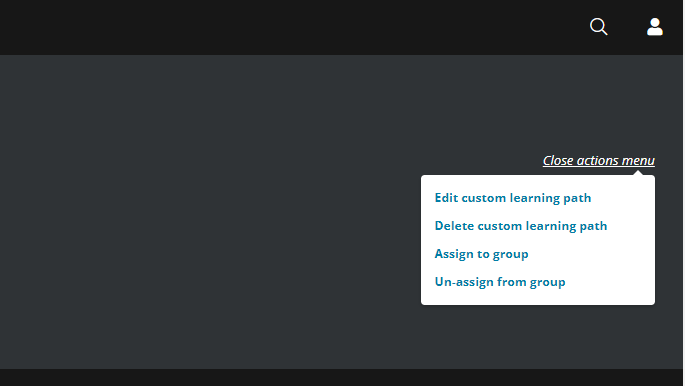
Selecting Edit custom learning path opens the path in Learning Path edit mode where you can rename your custom path, remove content, and promote the path to a team.
Be sure to save any changes made to the custom learning path by clicking the Save learning path button at the bottom of the screen.
Note: Content directly from skills learning paths and certification learning paths cannot be added to a custom learning path, but can be assigned to a group. For more information, see How to Assign a Group a Learning Path.